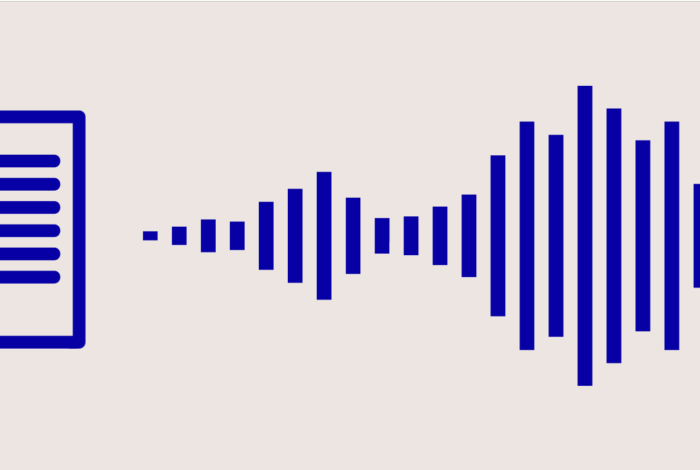In-built Text-to-Speech app for Mac
Before we start to discuss third-party apps, it is worth knowing that MacOS has an in-built TTS app that you can use from anywhere on your personal computer.
Instead of reading the textual content yourself, you can make your Mac read it out loud for you with just a keyboard shortcut. This is handy when you want to examine your writing flow or hear the content instead of reading it. You can use it on documents, web pages, emails, etc.
The function is built into all modern Macs. Here is how to activate it:
On Apple System Preferences, click on Accessibility, then click on Voice.
- Select the “Speak selected text” box when the button is pressed.
- Click on the Change button to choose a key combination other than the default combination (optional).
- Click on the System Voice drop-down menu.
- Click on Customise.
- Tick the boxes to choose the voices you prefer.
- Click on the OK button to download the chosen voice data, or click on Cancel to keep the default voice.
- When you’ve added a new voice, click again on the System Voice drop-down menu and choose the voice you want.
- Use the Play key and Speech Rate slider to try the voice.
After you’ve done this, it’s time to test your Mac’s text-to-speech as you write.
The best text-to-speech software downloadable for Mac
The built-in Mac TTS is very simple and far from perfect; it lacks options such as pause/play, recording a highlighted word instantly, and more. It is only suitable for someone in need of a basic TTS without downloading third-party programmes.
This software is a very easy-to-use free text-to-speech application for Mac available on App Store.
When you open the application, you’ll see a text box where you can type or paste any textual content that you will later convert to speech. The application is very easy and minimalist; everything in a nutshell.
If you are looking for a simple and lightweight TTS application and regularly listen to lengthy articles, Invicta TTS does the job perfectly well, but it can only read in English.
Although the application is very simple, unlike the built-in TTS of MacOS, it offers the option to play or pause the audio, which is crucial when you want to listen to lengthy texts or articles.
Capti Voice is among the most sophisticated and comprehensive text-to-speech software for Mac, and its reputation is justified. To start with, the software operates on your browser instead of being a standalone Mac application. You can also opt to use it offline since all your data is stored locally and personally.
Capti Voice is an excellent feature-packed app and resembles Natural Reader (see below). It does use a subscription model; however, it offers an exceptional TTS experience on your MacOS.
Although subscription-based, its free version has many different file formats that support text search.
This software isn’t exactly a standalone Mac app but rather a Chrome add-on that some people might find appealing, especially people who are always reading over the internet and are searching for a free app.
Once you install it to your PC, its symbol will pop up in the plug-in bar, which you can use to read any web page or online article with just one click. It’s free to use, the language options are perfect, and the high-quality voice feels natural.
This is a very powerful TTS software that is available for Mac, Windows, Android and iOS, and it even contains an online reader.
Natural Reader comes in numerous versions, each with specific functions and corresponding prices, so it is essential to decide if it is right for you in terms of your TTS budget.
The free version does the job well; it offers essential TTS functions, and it enables you to read directly from file formats such as epub, Docx, PDF and Txt. It comes with a floating bar that you can use for reading content in other applications.
At a high price of $100, the other option enables you to read directly from web pages, convert written content to audio files, and sync between your phone and computer. Professional and Ultimate versions are also available, which offer OCR support and lots of natural voices.